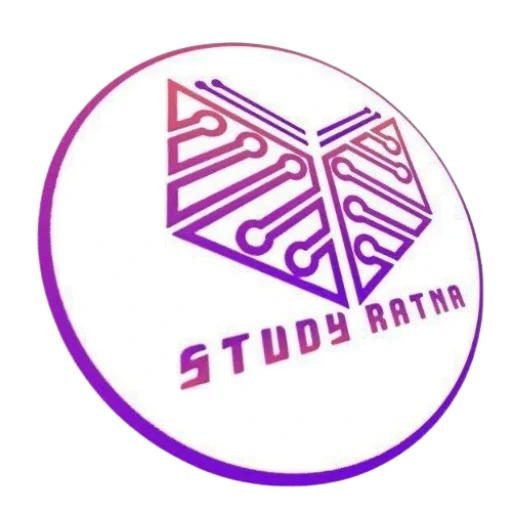Let’s cut to the chase: Comet isn’t just another browser. It’s a hybrid assistant-browser. Think of it as your web UI on steroids — it doesn’t just load pages, it understands why you’re here, what you want to do, and how to help you finish tasks faster. What this really means is: you get fewer distractions, better organization, and more automation baked in.
In this article, I’ll walk you through:
- What Comet is, and why I think it matters.
- How different features work, with pros and cons.
- How Comet compares with other AI-browser hybrids or assistant tools.
- What the practical use-cases are (for students, professionals, creators).
- What I see as the strengths, the weak spots, and where it could go next.
- SEO & discoverability: what terms matter, what people might search for, and how you could position this article or site.
1. What Is Comet?
At its core, Comet is a browser built by Perplexity that incorporates AI assistant features.
Instead of opening tabs and hunting for what you want, Comet promises to let you delegate certain browsing tasks. You can ask it to “organize my tabs by category,” or “draft an email reply” based on content you’re viewing, or “build a website” based on what you tell it.
Here’s the thing: that shift—from passive browser to proactive assistant—is what makes Comet interesting. It blurs the line between “using the web” and “working with an AI.”
Some of the features highlighted include:
- AI that understands your intent (not just your query).
- AI that organizes: cleaning distractions, grouping tabs.
- AI that builds: generating drafts, websites, content.
- AI that emails: drafting replies or summarizing info.
- AI that shops: finding products for you.
The branding leans heavily on productivity and delegation. Instead of you doing all the clicking, reading, copying & pasting — Comet wants to become the intermediary that does a chunk of it for you.
2. How Comet Works — Feature Deep Dive
Let’s break down how the major features might work, what’s possible, and what’s probably still aspirational.
| Feature | What It Does | What Works Well | What Might Be Weak | Use-Case Sample |
|---|---|---|---|---|
| Organize Tabs | Group open tabs into meaningful categories; close or archive distractions | Saves time, reduces browser clutter; good when you have 20+ tabs open | Categorization errors; overzealous closing; edge-cases when tabs are dynamic | Student doing research for multiple projects |
| Build Website | From your prompt, the assistant scaffolds a basic website (HTML / CSS / template) | Fast prototyping; useful for portfolios, simple pages | Design customization may be limited; generated code may need manual polish | Freelancer needing a landing page quickly |
| Email Replies | Draft replies based on content seen in browser or reference documents | Saves you writing time; ensures tone consistency | Might misinterpret nuance; risk of sending without review | Professional handling dozens of emails daily |
| Shopping Assistant | Search for product (e.g. office chair) with filters: cost, quality, usage | Filters and suggestions save you manual browsing | May not account for shipping cost, material feel; limited to cataloged items | You need a good chair under budget and you don’t have time to compare dozens of listings |
| Content Understanding | You can ask “how are different news outlets covering this story?” and Comet will pull in viewpoints | Helps you get multiple perspectives without opening many tabs | Depth may depend on which sources Comet can access; bias or limited coverage | Journalist / researcher trying to detect framing differences across media outlets |
Workflow Example
Imagine you’re writing a blog post about “Impact of AI on education.” Here’s how Comet could help:
- You open ten tabs: academic articles, news sites, opinion blogs.
- You ask Comet: “Compare how India Today, The Guardian, and TechCrunch cover AI in education.”
- It surfaces summaries side-by-side, highlights framing differences (focus on policy vs technical hype vs human impact).
- It groups your research tabs into a folder called AI-Education Research, closes tabs that are duplicates or off-topic.
- It drafts an outline for your blog post.
- It builds a starter website page (HTML + CSS template) with that outline.
- It writes you an email to your editor: “Here’s the draft, latest research summary, link to staging page.”
In that flow, you didn’t leave your browser. You didn’t hop across ten tools. You used Comet as the anchor for everything.
3. How Comet Stacks Up
It’s worth asking: is this unique? Are there competitors, and what makes Comet special (or vulnerable)?
Competitors / Alternatives:
- Chrome + AI Plugins / Extensions (e.g. some browser-AI integrations).
- Microsoft Edge with AI features.
- AI-powered writing assistants (Grammarly, Jasper, etc.) combined with ordinary browser.
- Standalone AI assistants (ChatGPT in browser / web app).
What Comet potentially offers that’s different:
- Native integration: the AI is built into the browser experience, rather than a separate overlay or extension.
- Task automation at the browser-level (tab management, web-sourced summarization, code generation).
- End-to-end flows more likely than patching with five different tools.
What might work against it:
- Trust and control. When an AI closes or reorganises your tabs, you must trust it. Mistakes here cost you work.
- Privacy & data access. To serve you well, the browser-assistant likely needs access to your browsing history, open tabs, content. Users may resist that.
- Customizability. Power users may find default workflows too rigid. If you can’t tune how it builds the website or structures project folders, you may feel limited.
- Performance & resource use. Embedding AI features can slow down a browser; it may drain memory or battery faster than simpler browsers.
4. Who Should Use Comet & When
Let me be blunt: Comet isn’t for everyone. It’s for people who work in knowledge-heavy flows, jump between research, writing, web development, product testing, or content creation.
Here are profiles that might benefit most:
| Persona | Why It Works | When It Doesn’t |
|---|---|---|
| Student / Researcher | You juggle articles, papers, news; you write reports; you need to synthesize perspectives | If your workflow is highly discipline-specific (e.g. lab tools, offline logs), Comet may add friction rather than remove it |
| Content Creator / Blogger | You need outlines, drafts, publish previews, quick page scaffolds | If you’re designer-heavy and want pixel-perfect layouts, you’ll still need a full web-editor beyond what Comet generates |
| Startup / Freelancer | You prototype landing pages quickly, send clients summaries, manage emails, track tasks inside browser | If you need complex backend / database / server logic, a basic website generator won’t suffice |
| Power User / Product Manager | You want to reduce friction across tabs, emails, research, planning | If your job involves tools outside the browser-ecosystem (e.g. proprietary enterprise dashboards), you may hit limits |
5. Strengths, Weak Spots, and Where It Could Go
Here’s how I see Comet’s long-term potential — and what risks it faces.
Strengths
- Single point of coordination. Putting research, writing, prototyping, and communication inside a unified UI reduces context-switching cost.
- Speed and convenience. Tasks that usually take you switching between ten tools might be done in two or three steps.
- Lower barrier to starting. You don’t need to install five extensions, code website scaffolds manually, or draft email replies from scratch.
Weak Spots
- Quality vs Accuracy. Automated writing / summarizing can miss nuance, mis-interpret tone, or omit important context. You’ll need to always review.
- Customization limits. Out-of-the-box features may not suit your style, branding, layout preferences, or process flow.
- Dependency. The more you delegate to Comet, the more you rely on its uptime, privacy model, and continued support. If it changes policy, or restricts features, your workflow could break.
- Learning curve. As powerful as it may seem, it may require training the assistant (via prompts, exploration of settings) before you trust it enough to let it reorganize things autonomously.
Future Directions
If I were leading its roadmap, I’d push Comet in these directions:
- Plugin architecture — let users build or install “mini-assistants” inside Comet for domain-specific tasks (e.g. legal-document summarizer, scientific-paper analyser).
- Offline / privacy modes — let sensitive work happen without sending data to cloud, or let the user limit what gets stored.
- Team collaboration features — shared tab-groups, shared document drafts built inside the browser, comment threads.
- Deeper integrations with publishing platforms — WordPress / Medium / Notion / GitHub Pages so you can push “build website” into an actual live site with one click.
- Learning your preferences — UI style, tone of writing, layout preferences, folder categories — so over time Comet becomes more tailored to you.
6. SEO & Positioning Strategy
If you were to build a blog post, landing page, or promotional article around Comet, here’s how to think about SEO:
Keyword Ideas
| Primary Keywords | Secondary / Long-Tail |
|---|---|
| Comet browser | AI-assisted browser |
| Perplexity Comet | browser assistant Comet features |
| AI browser tool review | best browser for productivity with AI |
| how to build website with AI browser | AI tab organizer review |
Structure for On-Page SEO
- Start with an engaging introduction that hints at the problem people experience (tab overload, switching tools, “I waste 30 minutes every day copying research into draft docs”).
- Use headers (H2, H3) with keywords: “AI browser assistant features”, “Comet review vs Chrome extensions”, “how Comet builds websites”, etc.
- Include comparison tables (like above).
- Add real-life use-case stories (e.g. “Student preparing for exams uses Comet to organize research and build notes site”).
- Include internal links (to your other posts about AI productivity tools, browser extensions, or website-generator reviews).
- Add images/screenshots of Comet UI (if you have access), with alt-text like “Comet browser assistant organizing tabs”, “Comet website builder output preview”.
- End with a call-to-action: “Try Comet → download link / feedback link”, plus FAQ section (“Is Comet safe?”, “Which systems is it available on?”).
Potential FAQs
- What platforms does Comet support? (Windows / Mac / Linux / mobile)
- How secure is browser-assistant access to my tabs and browsing history?
- Can I override Comet’s categorization of my tabs?
- How customizable are the website templates it generates?
- What’s the pricing (free / premium features)?
- Does Comet support exporting the website code to host anywhere?
Conclusion
Here’s the bottom line: Comet is shifting the way we think about a browser. It isn’t passive anymore. It’s an assistant that acts. It can read, summarize, reorganize, build, and generate — often without you leaving the window.
That’s powerful. It’s also risky. You’ll gain time, but you’ll have to trust it. You’ll lean on its defaults, but you’ll need to validate its output.
If you use Comet wisely — by guiding it with good prompts, by checking its output, and by combining it with your own domain-knowledge — it could become a core tool in your productivity stack.

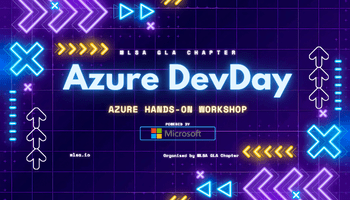
![100% Working PW MOD APK & Study Rays APK Download – [v1.5] Latest Version](https://studyratna.co/wp-content/uploads/2025/05/maxresdefault-1.jpg)


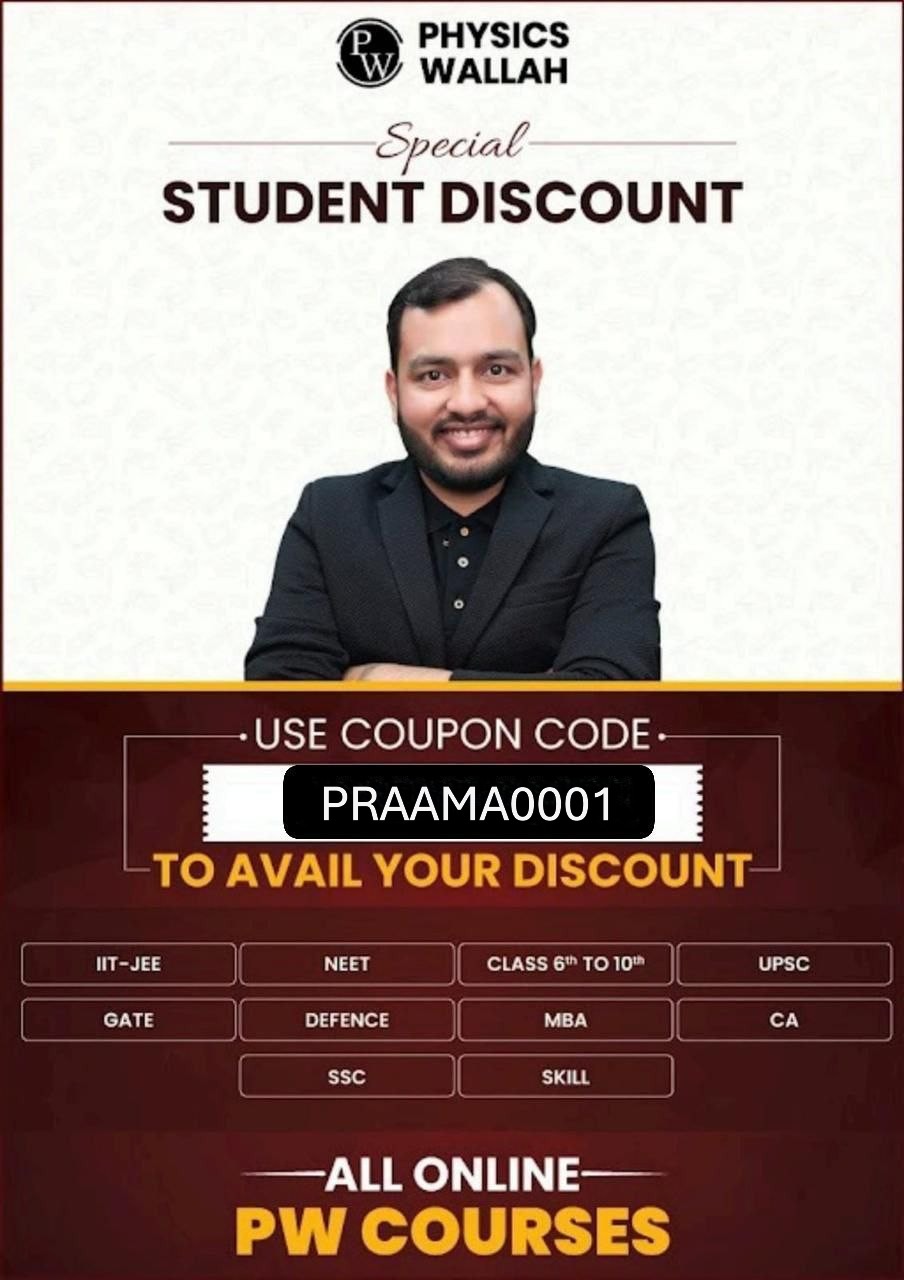
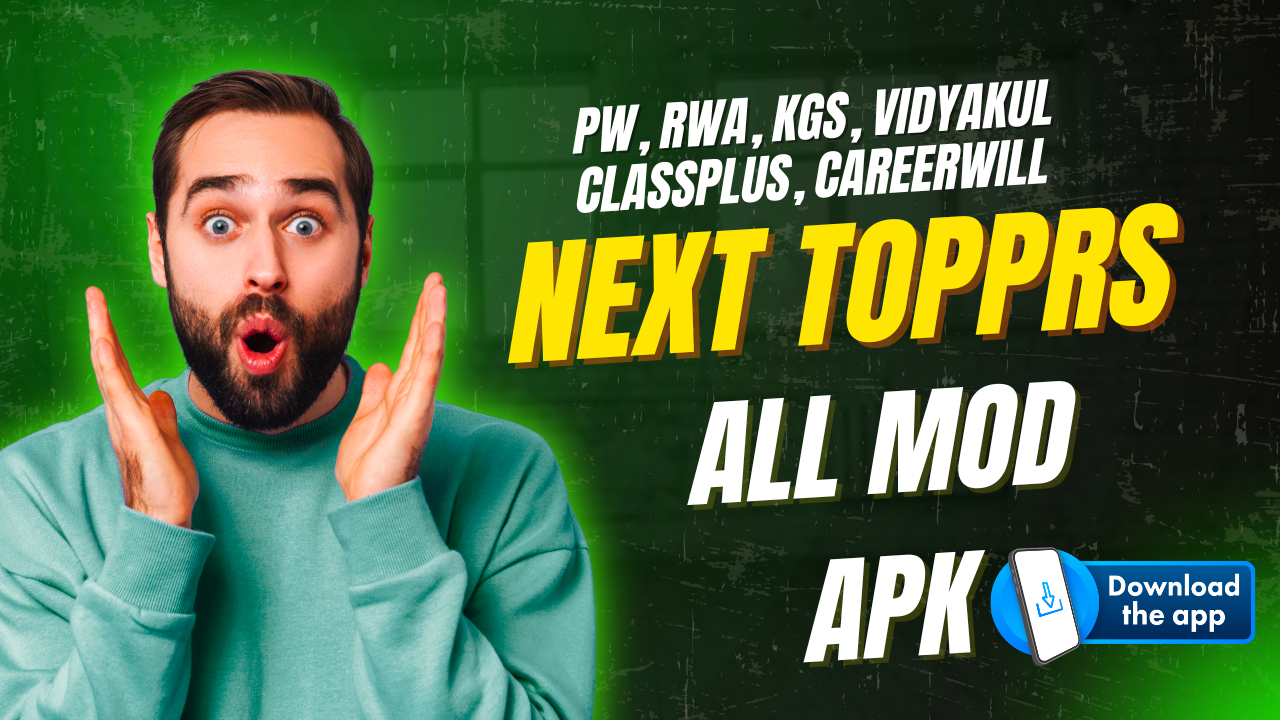
![Download ALLEN JEE 2026 Modules [Physics + Chemistry + Maths] – Complete Study Material](https://studyratna.co/wp-content/uploads/2025/04/MOCK.png)